Epson SureColor SC-P700 Feature Overview
We are used to entrusting the most valuable things – from bank cards to photographs – to digital gadgets. Cloud storage and large disks, bright modern high-resolution screens, social networks – this is the comfort zone of a modern person. And yet there are pleasant exceptions. Today we will talk about high-quality photo printing, and the bridge between the world of digital photos and the “real” world will be the professional photo printer Epson SureColor SC-P700.

This model is designed for professional photographers, passionate photo enthusiasts, and demanding amateurs. Before us is one of the flagship models of Epson desktop printers.
It uses ten colors of pigment ink, supports A3 and larger professional photo paper up to 1.5mm thickness. There is even a roll-to-roll option, so the maximum print size can be larger. All the features of this powerful printer in our test!

Gigantic or Tiny?
When you see the Epson SC-P700 for the first time, you can hardly call it compact. But everything in this world is known by comparison. Among professional A3+ printers, this is a midget. It has gained a couple of dozens percent more volume as compared to the previous model. The case is only 515 mm wide and 368 mm deep. For storage when the printer is turned off, a narrow 40 cm surface is sufficient. Rear-mounted Ethernet, USB, and power plugs allow the SC-P700 to be placed close to a wall or even in a corner. Wi-Fi support (2.4 GHz only) completely reduces the number of wires to a single power cable.

The design is minimalistic and simple: the Epson SC-P700 is a laconic black rectangle with a pair of strict lines and a restrained combination of glossy and matte plastic. The design was approved not only by us. In 2020, the model was awarded the Good Design Award.
Real Transformer
Of course, such prestigious awards are not given to simple designs. Today, design needs not only to be stylish but also functional. Preparing the printer for work is a bit like playing with a transforming robot. With a slight movement of the hand, fold back the front and back covers, then, unfold the trays. At this point, you figured out that you need a little more space than you bargained for … The good news is that for paper-sized of up to A4, the trays can be left unfolded completely. The bad news is that the printer does not fold paper through.

You will also need space in the back if you are using roll feed. The printer has a built-in feeder that is hidden in the back cover. It is spindle less, you just need to put a roll with a diameter of up to 84 mm in it and load paper into the printer.

The next stage of transformation is the installation and replacement of cartridges. It turns out that the front of the printer rises completely. Under it, you will find a dozen cartridges, each with a volume of 25 ml – quite a lot by the standards of photo printers.

Finally, the screen. As well as allowing you to work on a separate screen, it allows you to work at an angle to the body, which makes it more comfortable.

The main enemy of the printer is dust. If you close all the covers, then there will be no chance for dust to get inside the device. Even the cooling fan is equipped with a filter! The Epson SureColor SC-P700 is a dustproof device when turned off and folded. This design directly affects the reliability and durability of the device.
Screen Secrets
The Epson SureColor SC-P700 display has a diagonal of 4.3″. The absence of any buttons on the case, except for the power buttons, clearly indicates that the screen is touch-sensitive. Indeed, all control takes place with the help of touch. The interface is logical and allows you to use it without reading instructions.
The color scheme of the interface can be matched to the lighting, there are three options. And when you print a photo, you can immediately see the preview and the current settings. If a photograph of 10 × 15 cm format, then this seems like an unnecessary feature, but for a panorama printed on a roll, a timely noticed error in the settings may turn out to be oh, very helpful!
Before us is a professional model, and professionals work with prints using gloves. Naturally, the printer screen is designed for this. Therefore, do not be surprised that it will require not just a single light touch, like your brand-new smartphone, but a tad harder. However, you cannot blame the screen for low responsiveness.
Let’s Connect!
Behind a separate cover, the Epson SC-P700 hides a couple of connectors: USB and Ethernet. In our test, we did not use them, we simply connected the printer to the home network. The network password is entered using the touch screen. Unfortunately, the 5GHz band is not supported, only 2.4GHz. So, if you have already completely switched to the more free 5 GHz band today, you will have to turn on the 2.4 GHz network in your router.
After this simple operation, you can connect the printer to almost any device on the network. In our case, these are a laptop and a smartphone.
Download the Epson Smart Panel application and print photos from the phone’s memory. Even the 10 × 15 format is enough to experience completely different emotions from those frames that were previously seen only on the screen! The same application contains utilities for printer maintenance, operating instructions, and also allows you to use a smartphone camera as a scanner for printing photocopies.
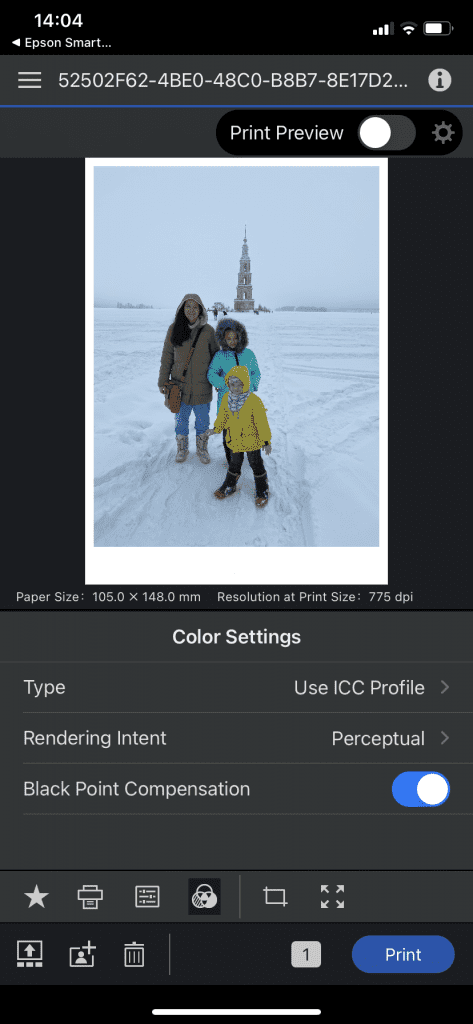
Individual Epson Smart Panel tabs lead to the installation of other applications. For example, Epson Print Layout with a wider range of fine settings or Epson Creative Print for printing scrapbooking templates and more.
In action
The most vivid impression of working with the Epson SC-P700 for me was the moment of a “birth” of a photo, which can literally be observed with my own eyes. When the photo is sent to print, the backlight inside the printer turns on and the top glossy panel is suddenly translucent. There, in the mysterious twilight, the print head creates the future photograph point by point.
And again, a beautiful designer find turns out to be not as simple as it seemed at first glance. An exhausted cartridge or any other malfunction can be noticed as quickly as possible and won’t spoil extra inches of roll photo paper or will save ink consumption when printing A3+ in maximum quality.

The printer is not quiet, but relatively so. It is clearly audible in the room, but the sound level does not cause any inconvenience. It does not make any harsh and unpleasant sounds. Mostly, you can only hear the monotonous hum of the printhead drive.
Print speed is highly dependent on the quality settings, which we’ll talk about on the next page. As a starting point, you can take a little over two minutes to print A4. If you want maximum quality, the printer can take more than 10 minutes for the same print – it all depends on the settings. The estimated print time is always displayed on the screen and its estimate is fairly accurate.

Print quality

Epson SureColor SC-P700 uses a 10-color printing system from separate 25 ml cartridges. The ink is pigmented, which is the standard solution for high-quality photo printing. This ink hardly absorbs into the surface and allows you to create images with the highest detail on both glossy and matte substrates.

Perhaps the only drawback of this technology, which all manufacturers are struggling with, is the so-called bronzing effect. Inked and non-linked areas of the print (the lightest areas) can flare differently. Naturally, this is only true for highly reflective glossy papers.

To combat this phenomenon, the Epson SureColor SC-P700 uses a light gray pigment that is applied in the lightest areas and evens out the reflections of the print. It is possible to activate forced “gloss smoothing” only for certain types of photographic paper. However, even on plain glossy photo paper with default settings, the bronzing effect is minimized.
The set of ink for Epson SureColor SC-P700 generally contains quite a lot of monochrome (black and gray) cartridges. The light gray we dealt with, helps when printing the lightest areas. For medium tones, use a gray pigment. But it also uses two separate blacks: matte and photo black. Each of them is used for a different type of paper. The printhead has a channel for each of the two cartridges. In some previous models, the transition from matte to glossy media had to wait for a technological break. The SC-P700 can print matte images right after glossy ones – we checked.


When at least three separate monochrome pigments are simultaneously involved in printing, it is hardly possible to find fault with the quality of black and white prints. The result is very high quality. There are no extraneous shades in the photo, individual print points cannot be seen with the naked eye, gradients look evenly filled. Even if you arm yourself with a magnifying glass, you will not be able to see the seal artifacts.
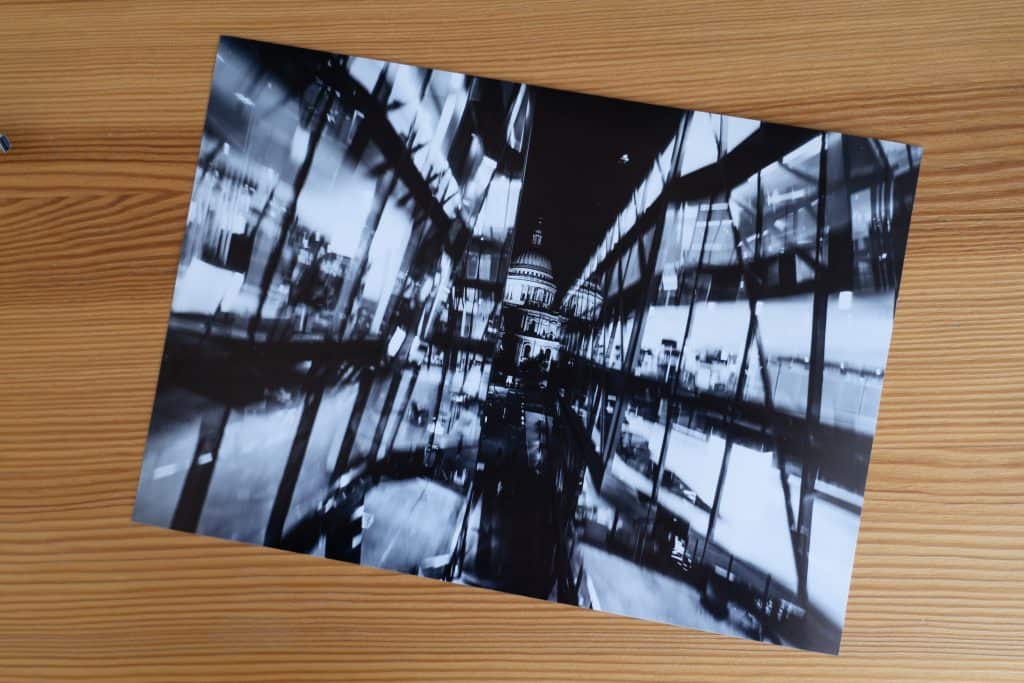
But the creators of the printer went further with the Black enhance overcoat technology (printing with a droplet volume of 3.5 pl) and Carbon black (printing with a droplet volume of 1.5 pl). Both technologies allow for very high black density in the print by flattening the surface and reducing reflections when using a small droplet volume. Contrasting black and white subjects look great on both matte and glossy paper.
The following color cartridges have been added to the standard cyan-magenta-yellow set:
- light blue;
- light purple;
- purple.
Oddly enough, it is purple that is the complementary color designed to provide realistic reproduction of blue tones, including the sky.
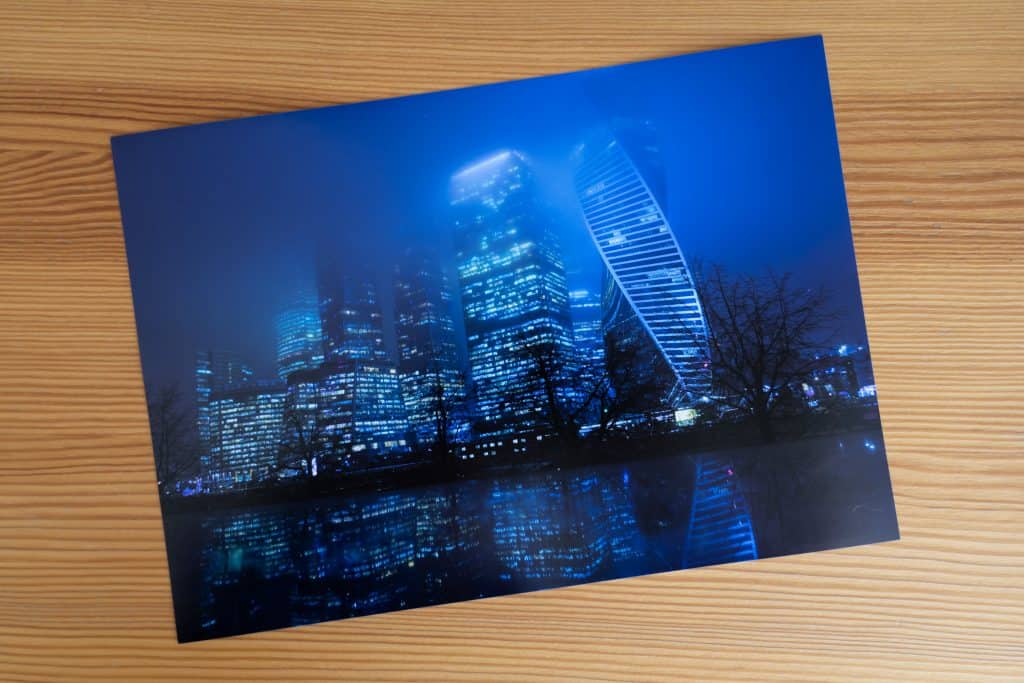
For the test, we specifically chose to print several landscape frames in dark blue tones. The print density was excellent.

The colors on the print look great, and at the same time accurately reproduce the shades that we saw on the monitor. Landscapes look especially impressive on thick textured matte Hot Press Bright paper.

The printer supports a wide variety of papers. Additional papers can be added to the driver and printer memory using the Epson Media Installer. As a reminder, the printer supports plain paper, roll media, and professional paper up to 1.5 mm thick using a straight feed. This is not the fastest way to print (it will take a few minutes to set the sheet correctly), but the result is beyond expectations.
The SC-P700’s color reproduction is correct, without distortion or embellishment. Flesh tones, green colors, sky colors – everything is reproduced as accurately as possible. Gradients are smooth, print grains are not visible.





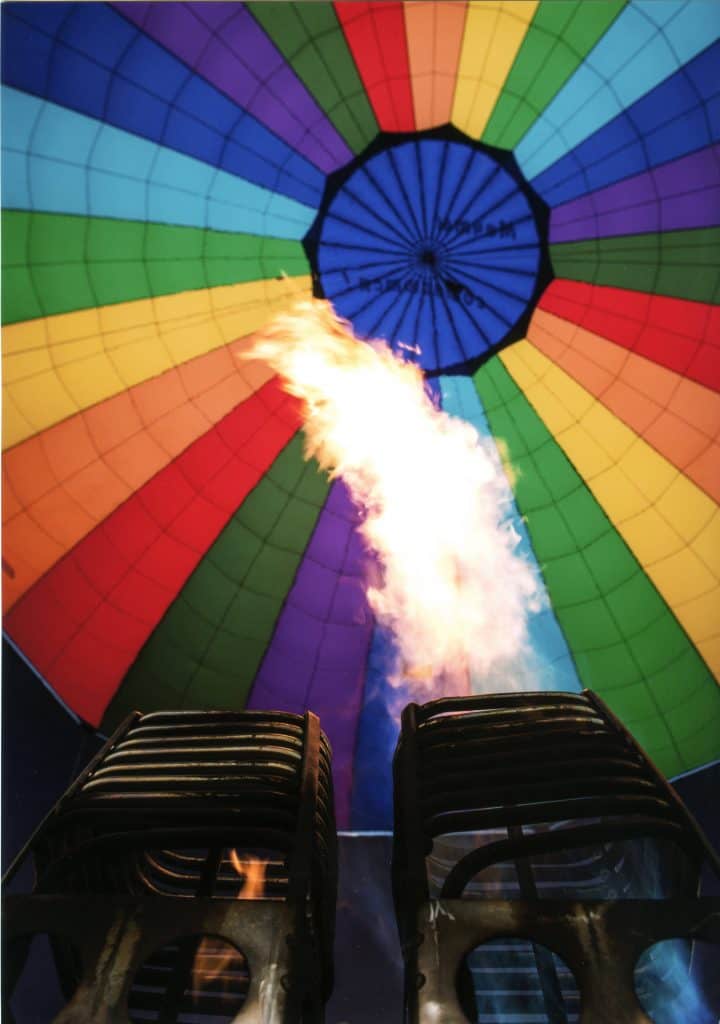
You can work with color directly during the printing process: the driver allows you to make subtle adjustments to achieve optimal quality. And to simplify color proofing, a so-called control sheet is provided, when several photos are printed on one sheet that has been printed earlier, with all the settings applied. So, you can always return to the version you like and remember with what settings it was received.
Verdict

Epson SureColor SC-P700 is a professional A3 + photo printer as it should be in 2021. For its niche, the model turned out to be compact, and the thoughtful design makes working with it very pleasant. The interface is touch-sensitive, simple, and straightforward, you can work with the screen even wearing gloves. Of the non-obvious advantages, we note increased protection against dust and the ability to work with roll media.
Still, the main thing in a printer is print quality. We did not have any qualms in this regard. The ten-color pigment ink system produces excellent results with accurate color reproduction, very dense and deep blacks, high resolution and smooth gradients. Despite the use of pigment inks, the bronzing effect is minimized. It is possible to work with thick media, which means that you can print exhibition works and portfolios on professional photo paper up to 1.5 mm thick.

This model is suitable for professional photographers and enthusiasts who value quality photo prints. It can be recommended for small photo workshops and studios. The cost of Epson SureColor SC-P700 cannot be called too low, but it is quite consistent with the professional class of the device. All the shortcomings of this model are rather formal and do not affect the final result.
Pros
- high-quality photo printing up to A3+;
- 10-color pigment printing system;
- work with photographic paper up to 1.5 mm thick;
- work with roll media (roll thickness up to 84 mm);
- compact dimensions for A3 + format;
- functional and beautiful design;
- illumination of the print area;
- touch interface and large display;
- the display supports operation with gloves;
- wireless connection via Wi-Fi to computers and smartphones;
- mobile printing supported.
Cons
- no support for Wi-Fi 5 GHz;
- work with cut-sheet direct feed takes a significant amount of time;
- in working order, the printer requires more space than meets the eye.
